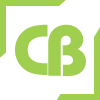Ignite Premium Moodle LMS Theme
How to setup your moodle site exactly like our demo.
If you need to setup your site exactly like our demo please follow below step.
- After install theme go to theme settings page (Home / Site administration / Appearance / Themes / ignite) and set everything as per your need.
- Go to the General Settings page and set everything as per your need and save page.
- Go to the Login Settings page and here you can set you login page options.
- Go to the Banner Settings page and here you can customize your front page banner.
- Go to the Colours Settings page and you can change the whole site color. Here you can find 40+ color options for your whole site.
- Go to the Logo Settings page and upload your logo and you can set height and width of the logo. Also you can set Logo Image Alternative Text.
- Go to the Fonts' Settings page and here you can change all you font options for whole site as per your need
- Go to the Advanced settings page and here you can add your custom SCSS/CSS code.
- Go to the Custom Link Access - Frontpage and set your text/content and URL/Link as per you your need
- Go to the Typesetting page and set your font size, fonts' Weight, font style etc... for whole site.
- Go to the Custom Category Settings page and set Category Heading, Custom Category Tagline, Category Modified Date etc...
- Go to the Welcome Settings page and here you can customize welcome settings section for frontpage.
- Go to the Videos Settings page and here you can upload your educational or training videos.
- Go to the Tutor Settings page and here you can add your teachers with name and experience
- Go to the page Footer Settings and here you can customize all text/content and URL as per your need
If you need any help please mail us (E-mail:cmsbrand93@gmail.com), our team is always here for happy to help you.
Theme settings Options
ignite theme is very well structured and you can customize your theme easily. No coding knowledge required.
General settings
Home / Site administration / Appearance / Themes / ignite / General Settings
- Structure
- Courses
- Front Page Aavailable Course
- Front Page Enrolled Course
- Site Announcement/News Settings
- Counter/Number Settings
- Preloader Settings
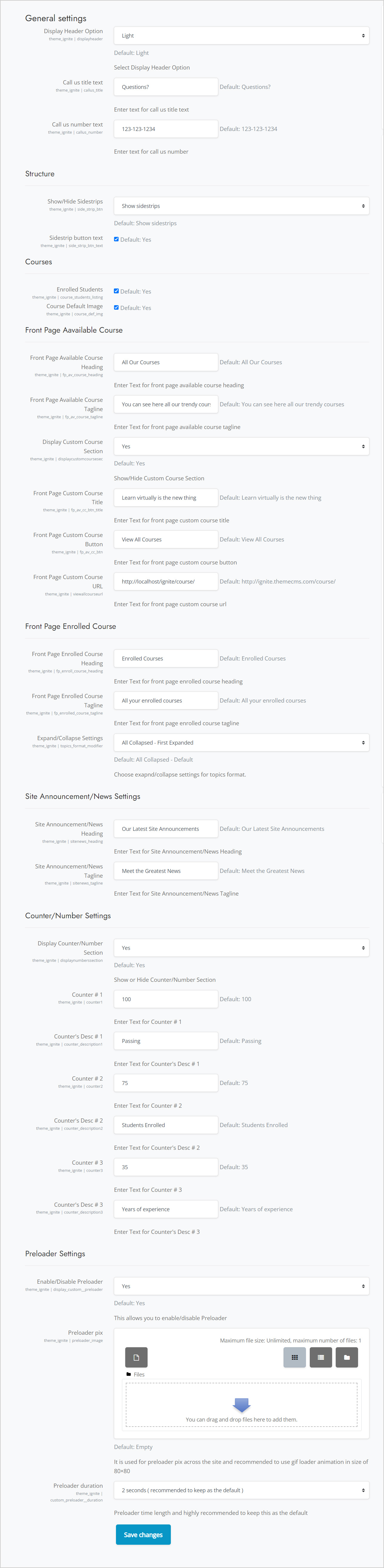
Login Settings
Home / Site administration / Appearance / Themes / ignite / Login Settings
- Login Custom Settings
- Oauth2 Authentication Settings
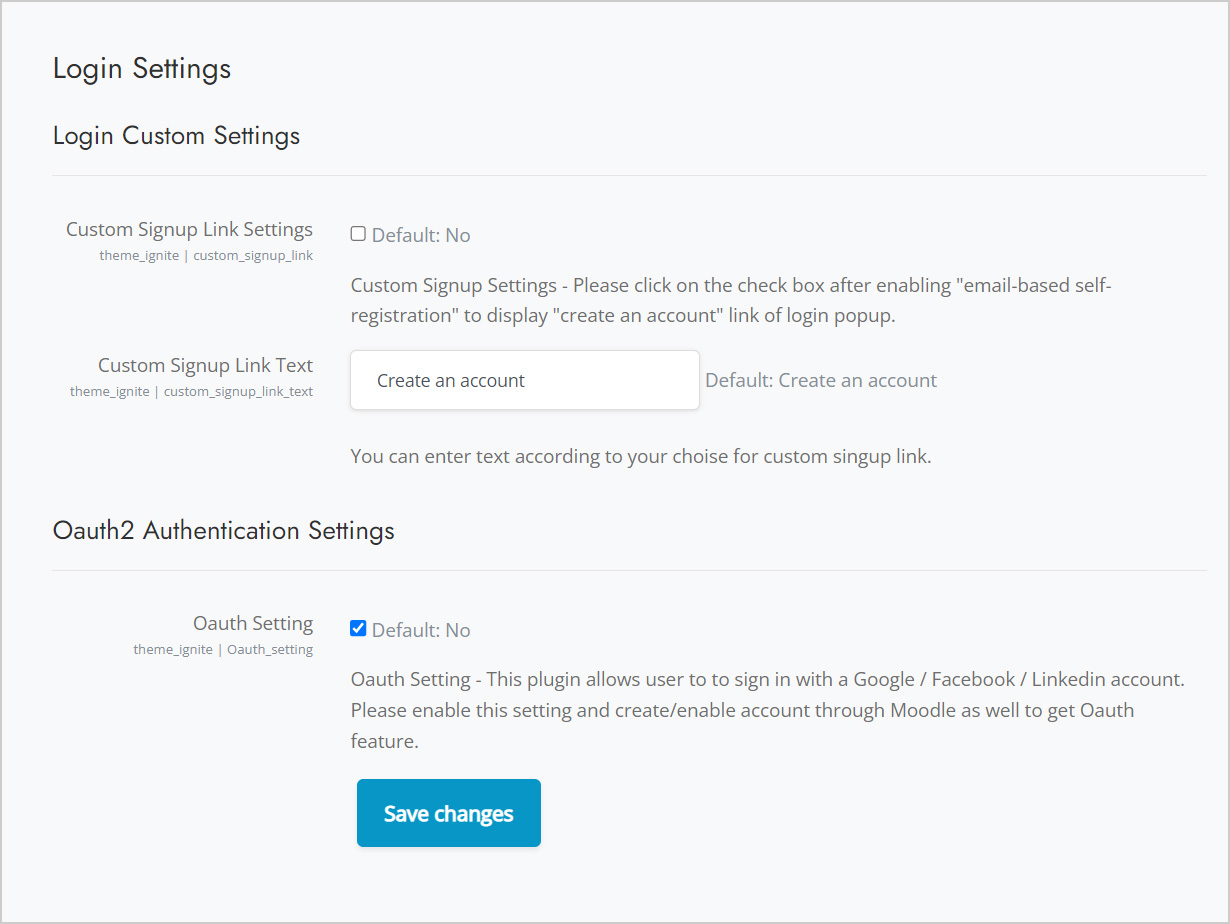
Ignite - Banner Settings
Home / Site administration / Appearance / Themes / ignite / Ignite - Banner Settings
- Banner Settings
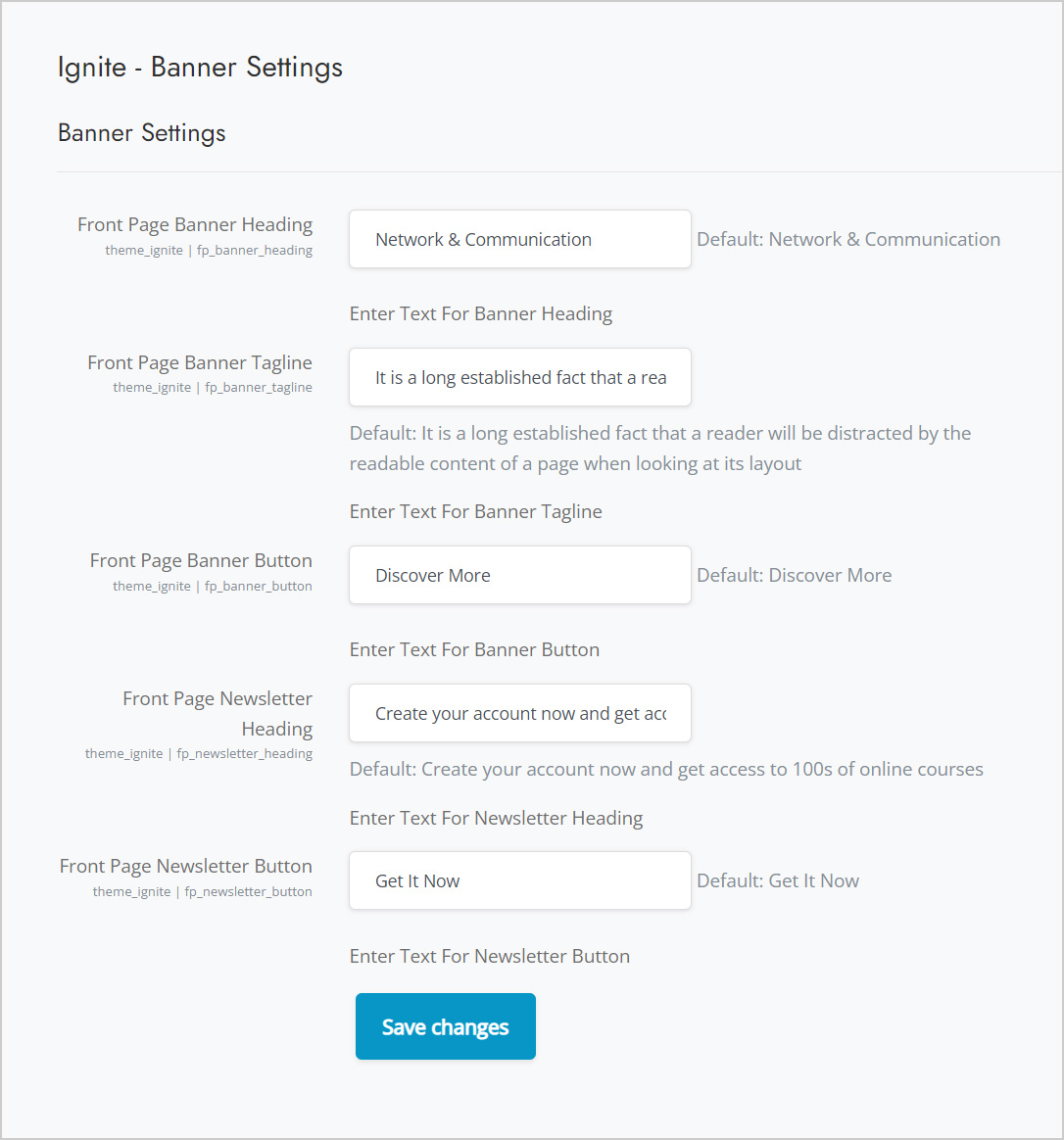
Colours Settings
Home / Site administration / Appearance / Themes / ignite / Colours Settings
- Gradient
- Common Color
- Theme's Main Colour
- Menu/Nagivation Colour
- Banner Colour
- Custom Link Color
- Appearance 1 - Footer Color

Ignite - Logo Settings
Home / Site administration / Appearance / Themes / ignite / Ignite - Logo Settings
- Logo's Settings
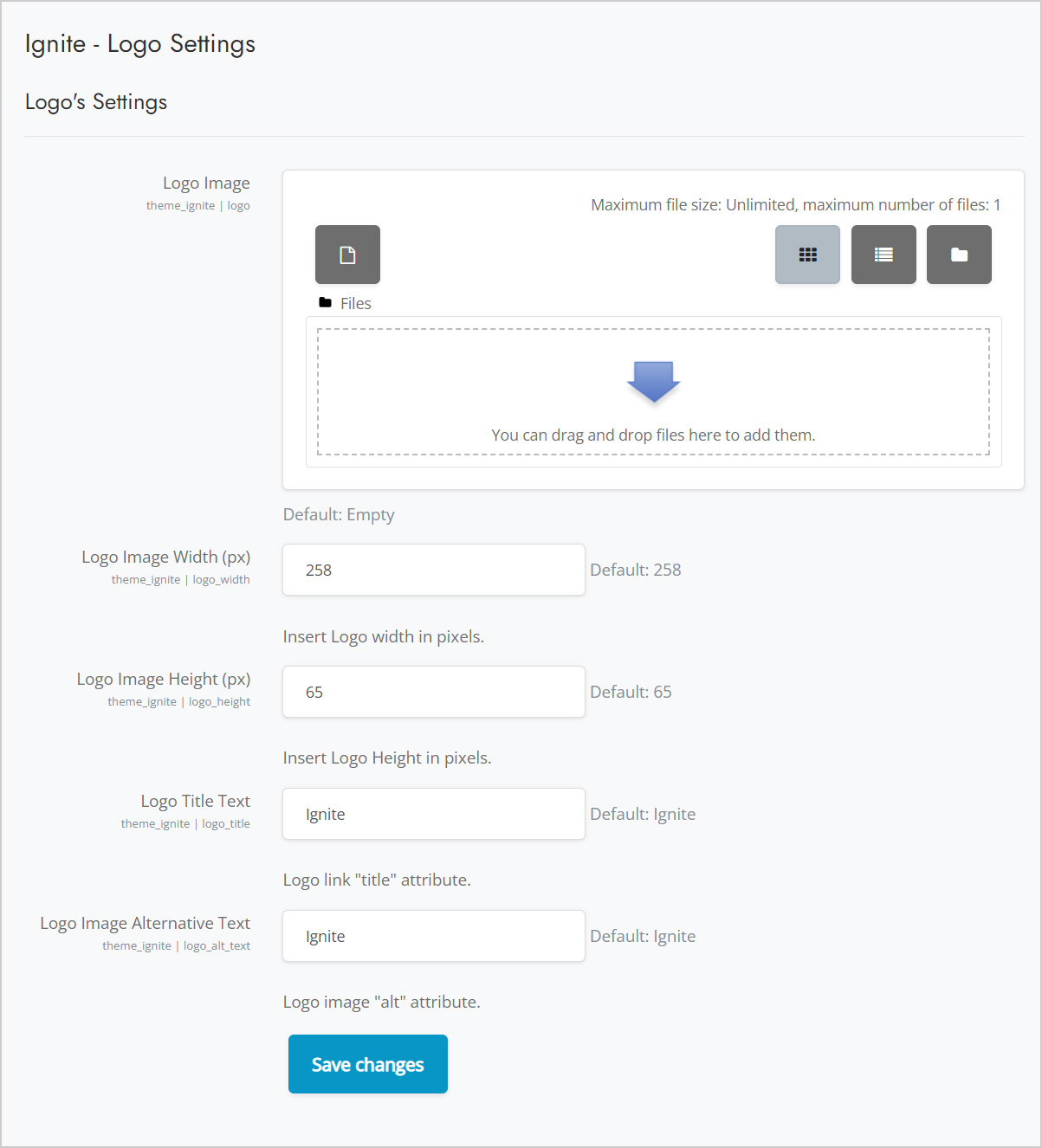
Ignite - Fonts' Settings
Home / Site administration / Appearance / Themes / ignite / Ignite - Fonts' Settings
- Common Fonts
- Google Web Fonts
- Custom Fonts

Advanced settings
Home / Site administration / Appearance / Themes / ignite / Advanced settings
- Raw initial SCSS
- Raw SCSS
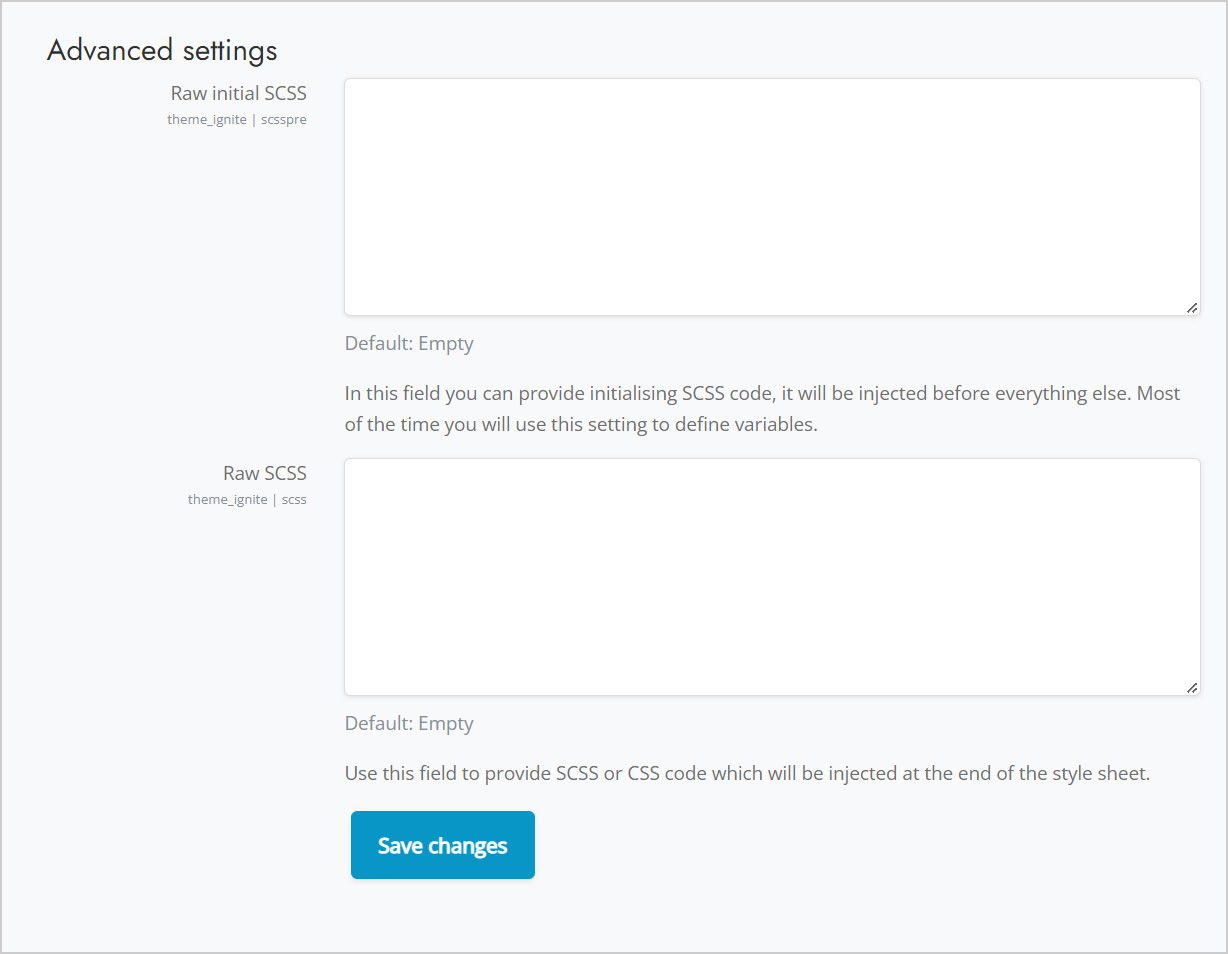
Custom Link Access - Frontpage
Home / Site administration / Appearance / Themes / ignite / Custom Link Access - Frontpage
- Custom link heading & tagline settings
- Custom Link One
- Custom Link Two
- Custom Link Three
- Custom Link Four
- Custom Link Five
- Custom Link Six
- Custom Link Seven
- Custom Link Eight
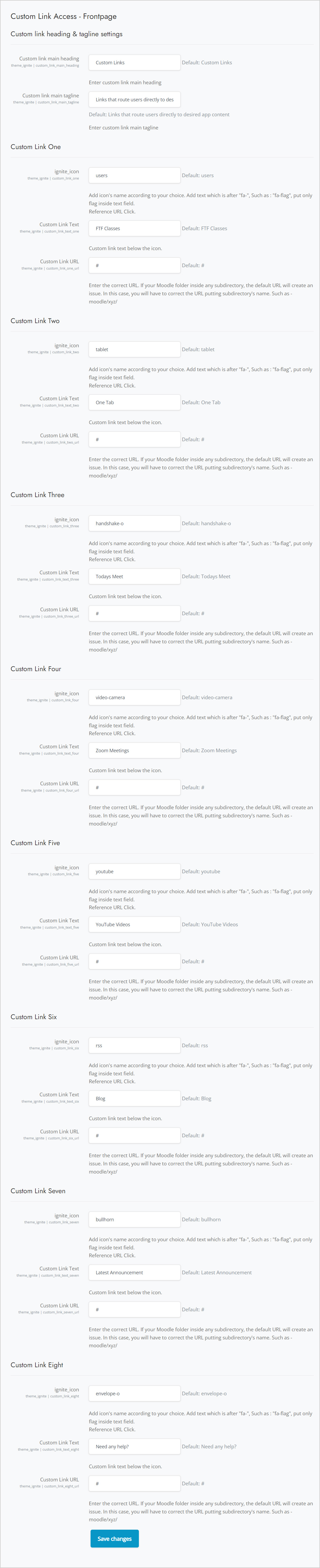
Typesetting - Apply font in HTML Element
Home / Site administration / Appearance / Themes / ignite / Typesetting - Apply font in HTML Element
- Body Font
- Heading Font
- Navigation Font
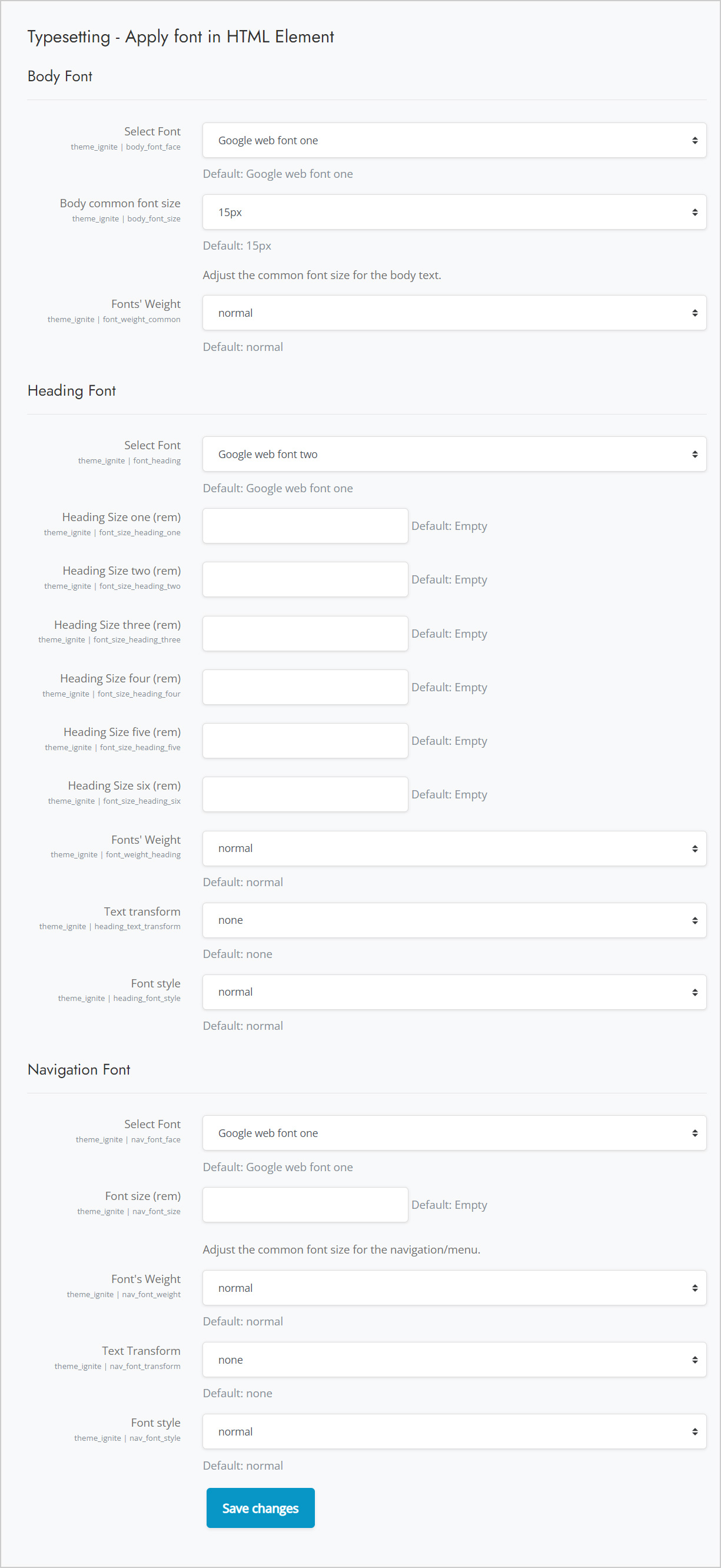
Custom Category Settings
Home / Site administration / Appearance / Themes / ignite / Custom Category Settings
- Custom Category
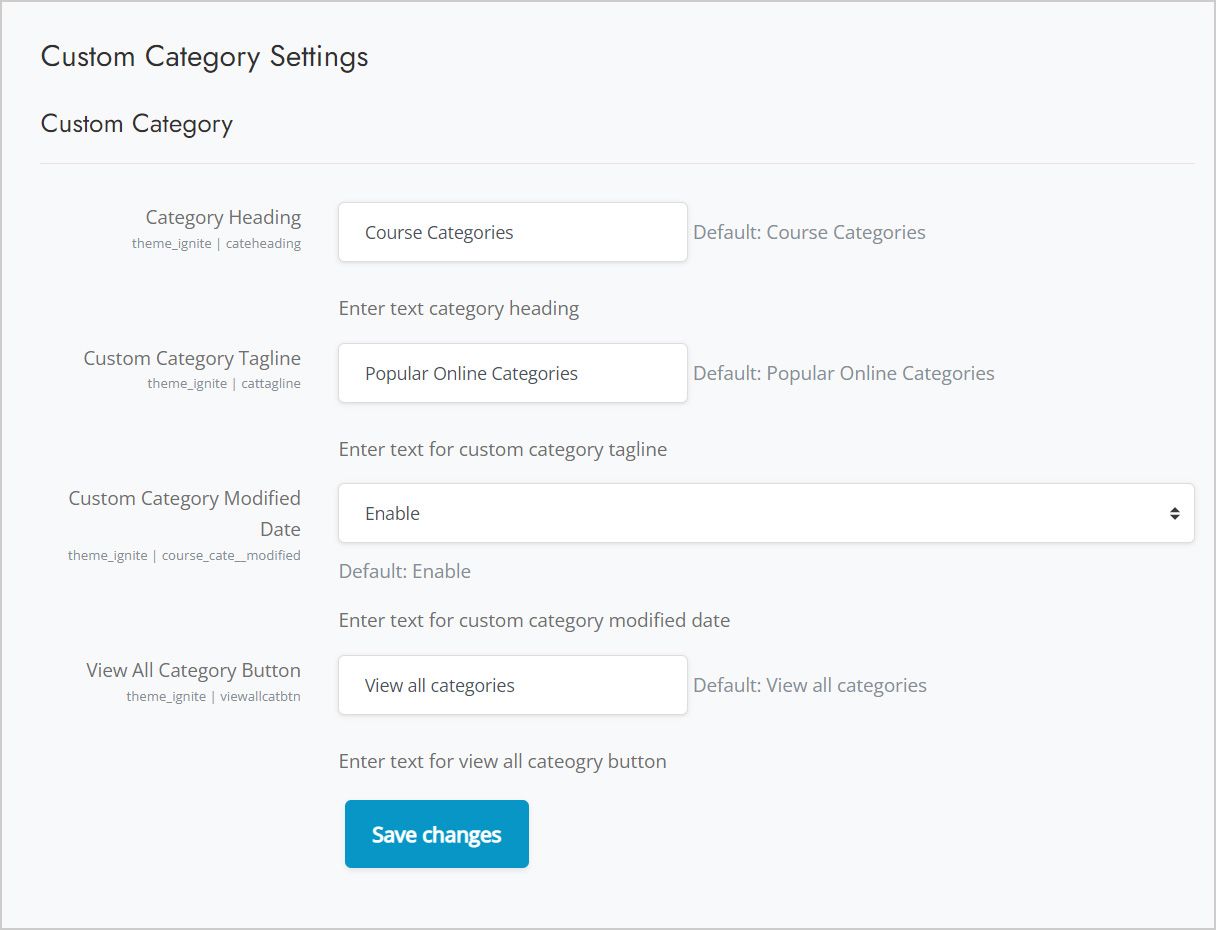
Welcome Settings
Home / Site administration / Appearance / Themes / ignite / Welcome Settings
- Welcome
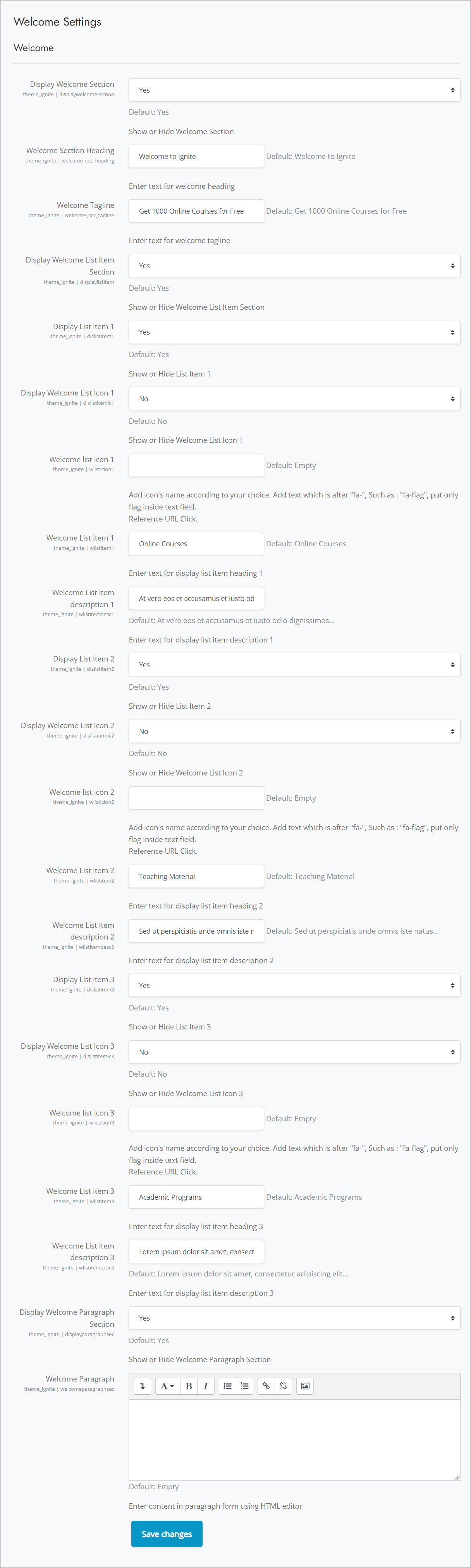
Videos Settings
Home / Site administration / Appearance / Themes / ignite / Videos Settings
- All Videos Settings

Tutor Settings
Home / Site administration / Appearance / Themes / ignite / Tutor Settings
- Frontpage Tutor Settings

Footer Settings
Home / Site administration / Appearance / Themes / ignite / Footer Settings
- Footer's All Settings
- Footer List Item Column 1
- Footer List Item Column 2
- Footer List Item Column 3