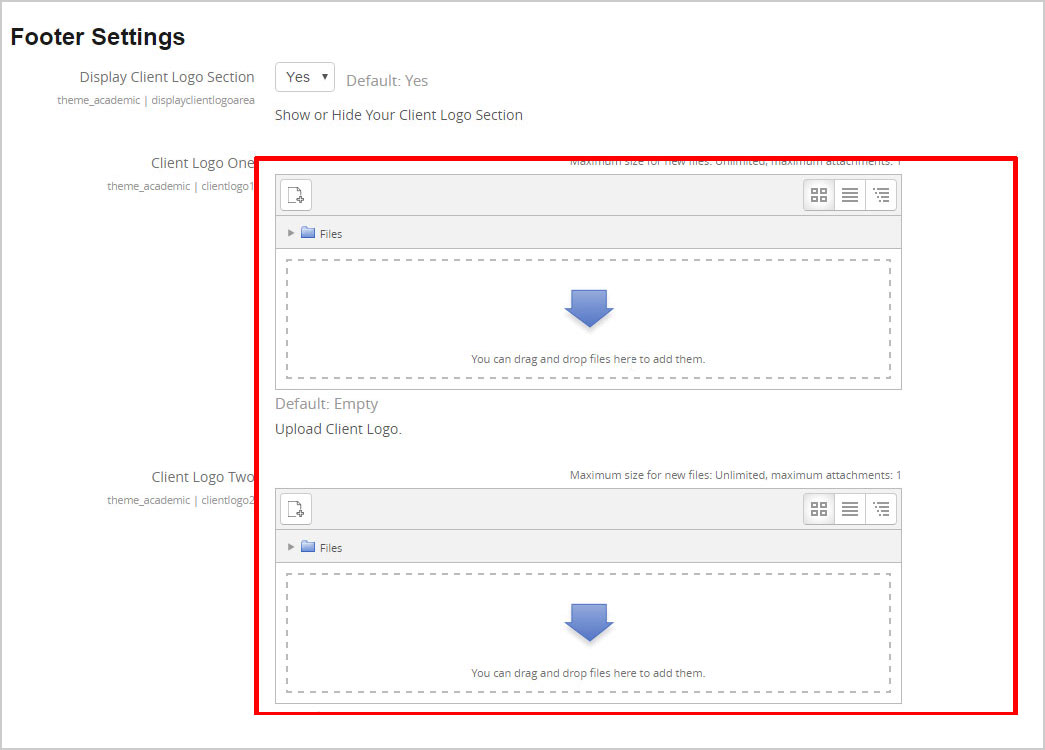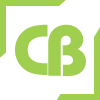Academic Responsive Moodle Theme
How to setup your moodle site exactly like our demo.
If you need to setup your site exactly like our demo please follow below step.
- After install theme go to theme settings page (Home / Site administration / Appearance / Themes / Academic) and set everything as per your need.
- Upload your Favicon, Logo, Change Date Time and other settings.
- Upload banner images etc... and change color option if you need.
- In this theme have 12 Featured Courses settings as a carousel.
- Change image and content for "OUR SERVICES" section as per your need.
- Customize your "To Know About Us" section through settings page.
- For tab section enable "List of categories" and "combo list" through frontpage settings(Home / Front page settings / Edit settings) "Front page", Front page items when logged in".
- For enable "Discover Our Programs" section go to Frontpage settings (Home / Front page settings / Edit settings) set "Front page" and "Front page items when logged in" and enable "List of courses"
- For "My courses" like before enable "Enrolled Courses"
- For "Special Announcements" enable "Announcements"
- For Search option enable "Course search box"
- You can set "footer settings" through theme settings page (Home / Site administration / Appearance / Themes / Academic /Footer Settings)
If you need any help please mail us (E-mail:cmsbrand93@gmail.com), our team is always here for happy to help you.
Theme settings Options
Academic theme is very well structure and you can customize your theme easily. No coding knowledge required.
General Settings
Home / Site administration / Appearance / Themes / Academic / General Settings
- Upload your brand logo here.
- Upload your Favicon.
- Change text with your date-time and email id.
- Change theme color etc...
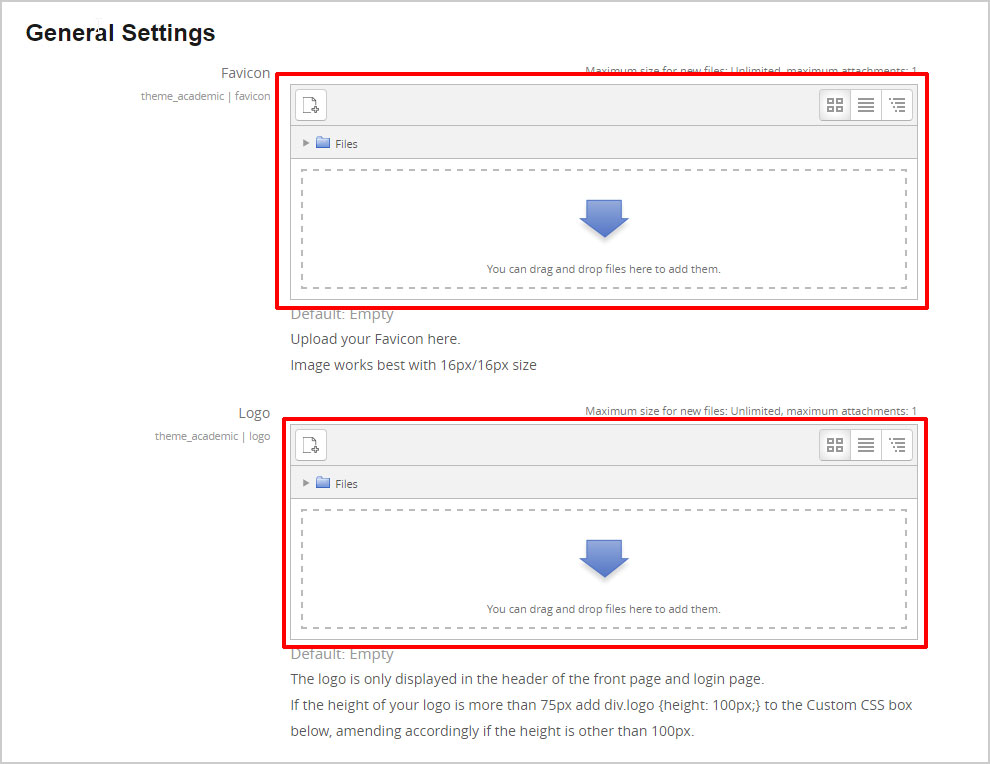
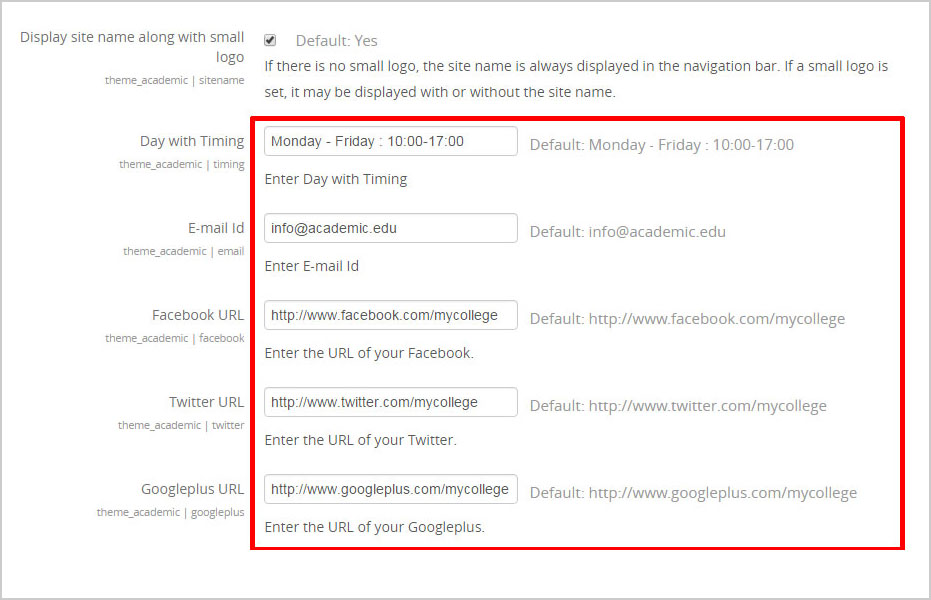
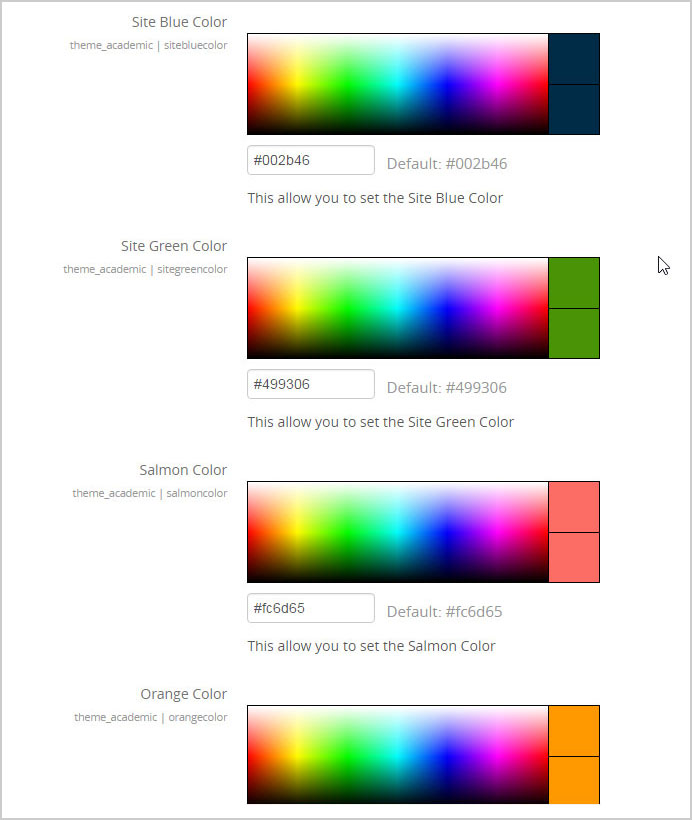
Front Page Settings
Home / Site administration / Appearance / Themes / Academic / Front Page Settings
- Upload maximum 3 banner images.
- Write banner captions.
- Button text and URL
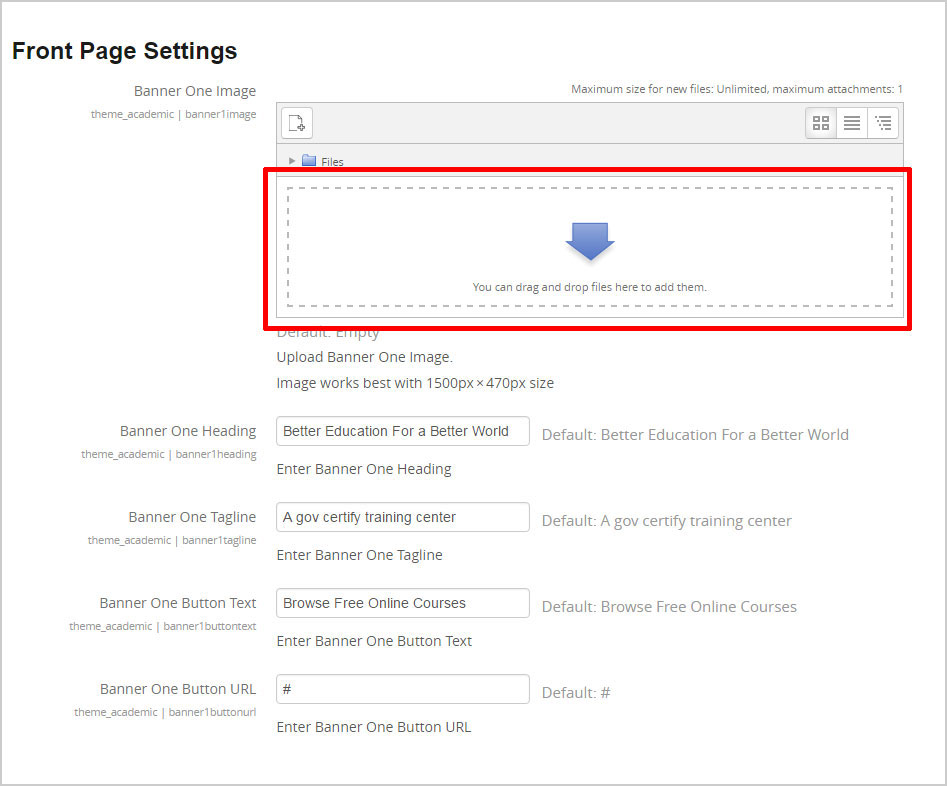
Featured Courses
Home / Site administration / Appearance / Themes / Academic / Featured Courses
- 12 courses you can add.
- Show and hide options for every courses.
- Upload course images.
- Write courses name with description and URL.
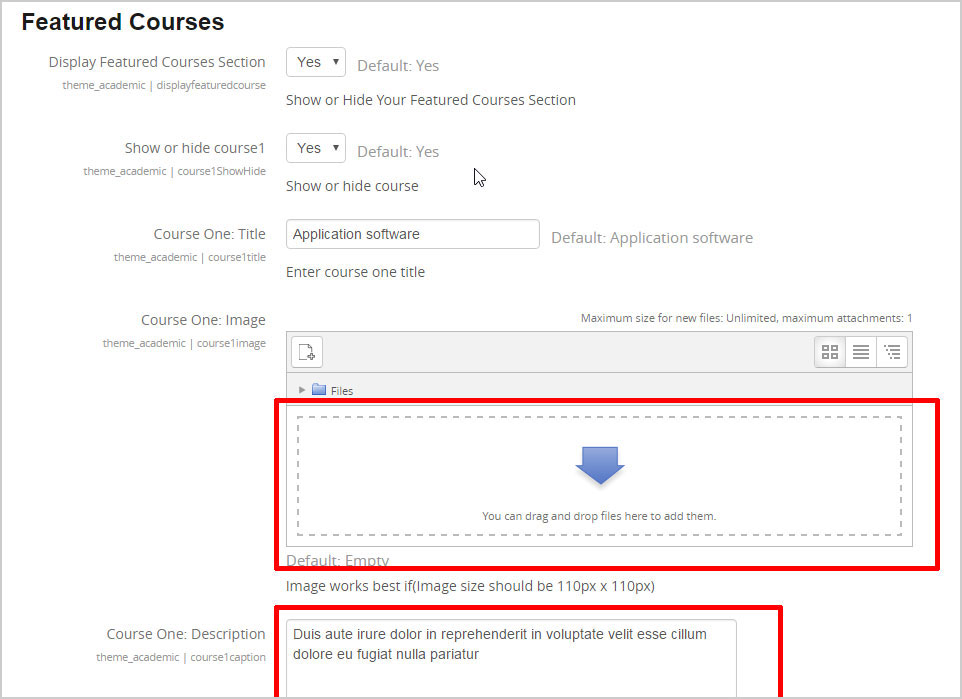
Our Services
Home / Site administration / Appearance / Themes / Academic / Services Box Settings
- You can enable or disable Our Services section
- Upload image, heading and tagline etc...

About Us Settings
Home / Site administration / Appearance / Themes / Academic / About Us Settings
- Write about you organization.
- Upload images, heading and content with url.
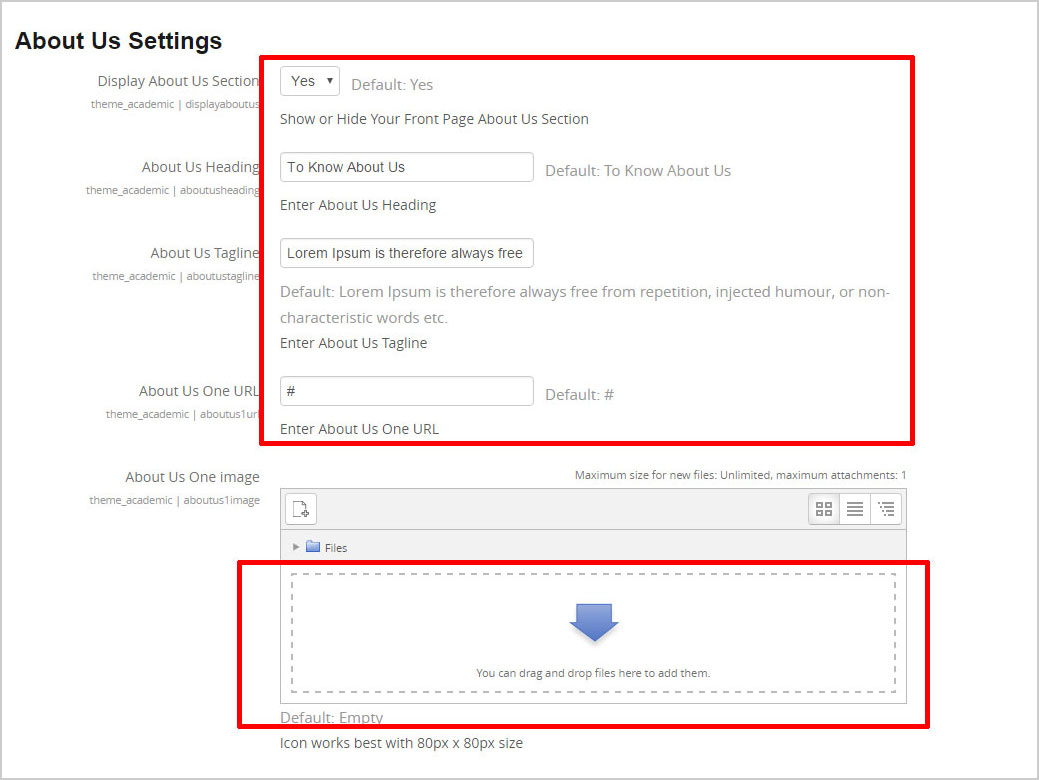
Photo Gallery Settings
Home / Site administration / Appearance / Themes / Academic / Photo Gallery Settings
- Upload your gallery images here.
- You can upload Eight image here.
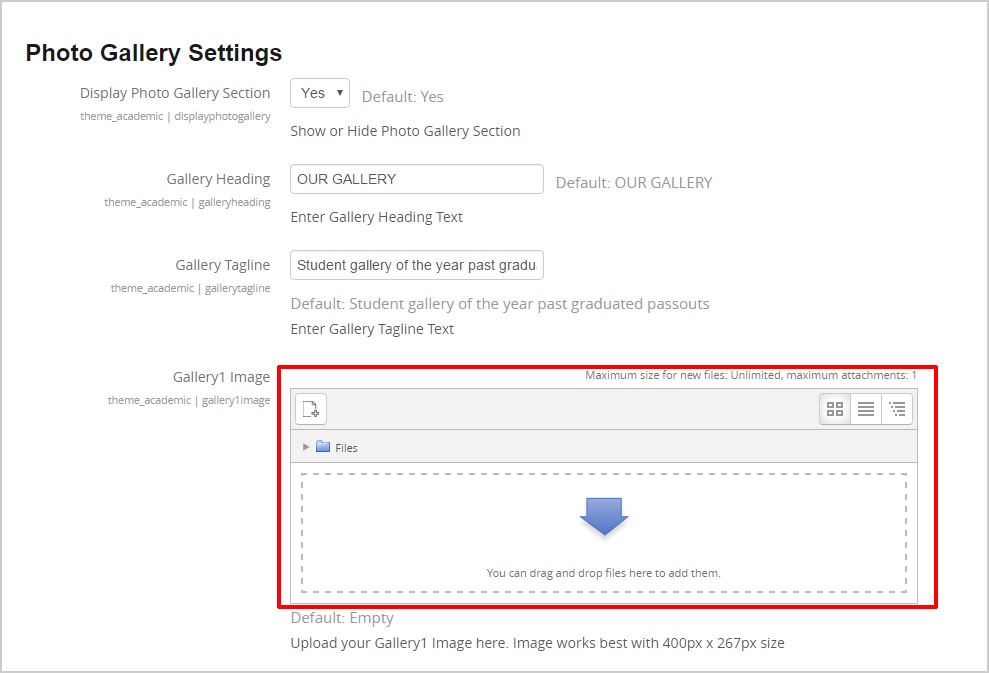
Footer Settings
Home / Site administration / Appearance / Themes / Academic / Footer Settings
- Upload client logos here.
- Set footer content here with URL.