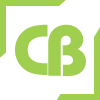Front Page Settings
The following settings may be changed by a site administrator in Settings > Front page settings > Edit settings:
Full site name
Name appears at the top of every page above the navigation bar.
Short name for site
The short name appears at the beginning of the navigation bar as a link back to your site front page.
Front page description
An optional setting enabling you to add short message to your users in a block on the front page.
Front page and front page items when logged in
The centre of the front page can display any combination of the following: news items, a list of courses, a list of course categories, a list of categories and courses or none. The order is determined by a combination box.
It is possible to create one setting for anyone who gets to the front page without logging in to the Moodle site, and another look for only those who have logged into the Moodle site. There are two combination boxes
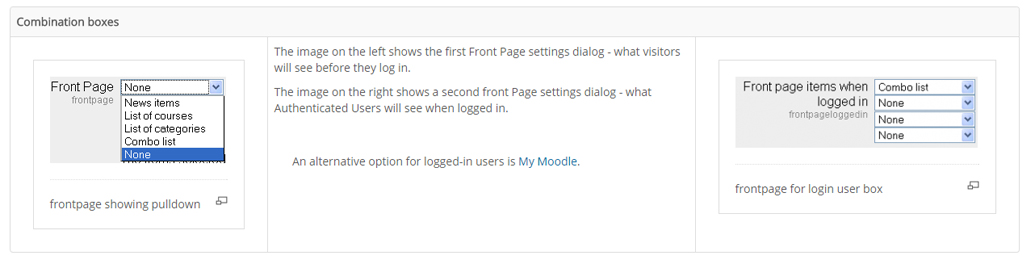
Maximum Category Depth
Determines how many sub categories will be displayed on the front page for each category.
Include a topic section
This adds a topic section to the centre-top of the front page. When editing is turned on, resources and/or activities can be added to the topic section using the dropdown menus, in the same way as on a course page.
Note: The label resource can be used to add text and/or an image to the centre-top of the front page.
News items to show
This setting only applies if the front page is set to display news items or if you are using the Latest announcements block.
Comments per page
Each course may include a Comments block which allows the display of user comments. The number of comments displayed at any time is set here.
Default frontpage role
The default frontpage role enables logged-in users to participate in front page activities. It is recommended that it is set to frontpage role. It should never be set to Guest.
For sites which are new installs, a frontpage role is created automatically. For sites which have upgraded from an earlier version, it is recommended that the administrator creates a new role with frontpage archetype, resets it to default and then sets it as the default frontpage role.
Front Page roles
As in a course, you can assign users roles just in the context of this page. Note this is different than the default Authenticated User on Front Page role found in front page settings. As a security issue, usually only admins can modify the front page, other users do not.
Front Page backup
You can backup the front page, similar to a Course backup.
Front Page restore
As in a course, you can Restore a backed up version of the front page.
Block settings
Each block has a number of configuration settings that you can change. See Managing blocks for more details.