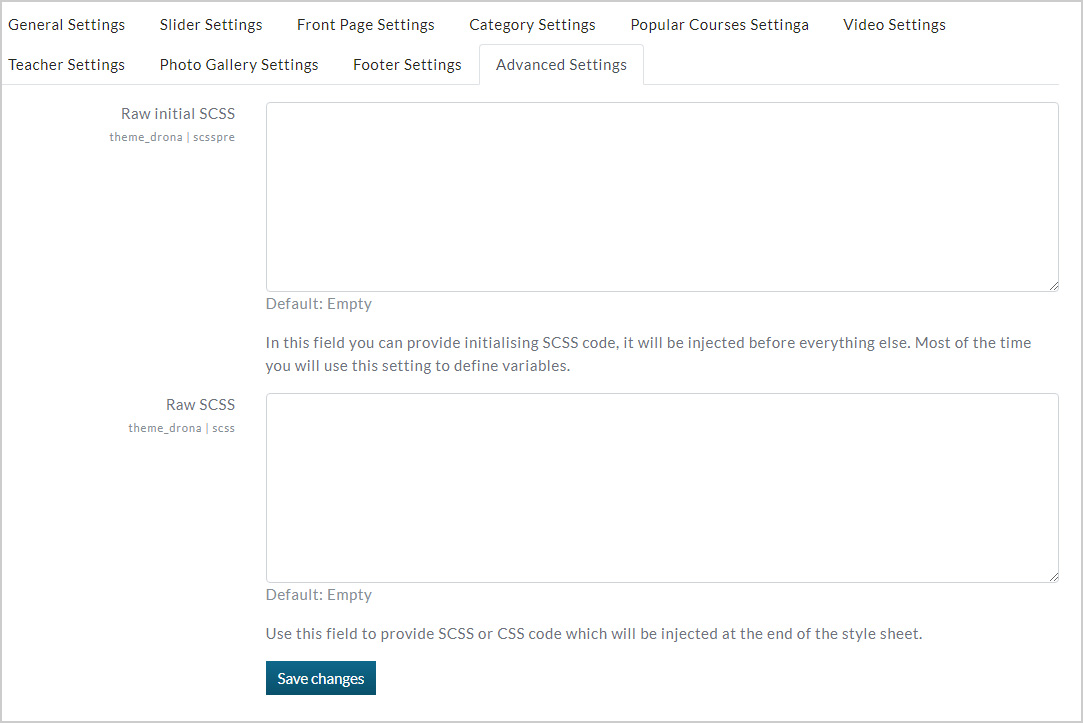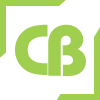Drona Multipurpose Moodle Theme
How to setup your moodle site exactly like our demo.
If you need to setup your site exactly like our demo please follow below step.
- After install theme go to theme settings page (Home / Site administration / Appearance / Themes / drona) and set everything as per your need.
- Upload your Favicon, Logo and other settings.
- Upload Front Page Slider Images, Slider Content etc...
- In this theme have category settings.After creating categories you can upload custom category Images through settings page.
- Change background image for "Site News", "Login page", "Internal banner" etc...
- For "Top Specializations" section enable "List of categories" through frontpage settings(Home / Front page settings / Edit settings) "Front page", Front page items when logged in".
- For enable "What Do You Want To Learn Today?" section go to Frontpage settings (Home / Front page settings / Edit settings) set "Front page" and "Front page items when logged in" and enable "List of courses"
- For "Enrolled Courses" like before enable "Enrolled Courses"
- For "Site Announcements" enable "Announcements"
- For Search option enable "Course search box"
- You can set "footer settings" through theme settings page
If you need any help please mail us (E-mail:cmsbrand93@gmail.com), our team is always here for happy to help you.
Theme settings Options
Drona theme is very well structured and you can customize your theme easily. No coding knowledge required.
General Settings
Home / Site administration / Appearance / Themes / drona / General Settings
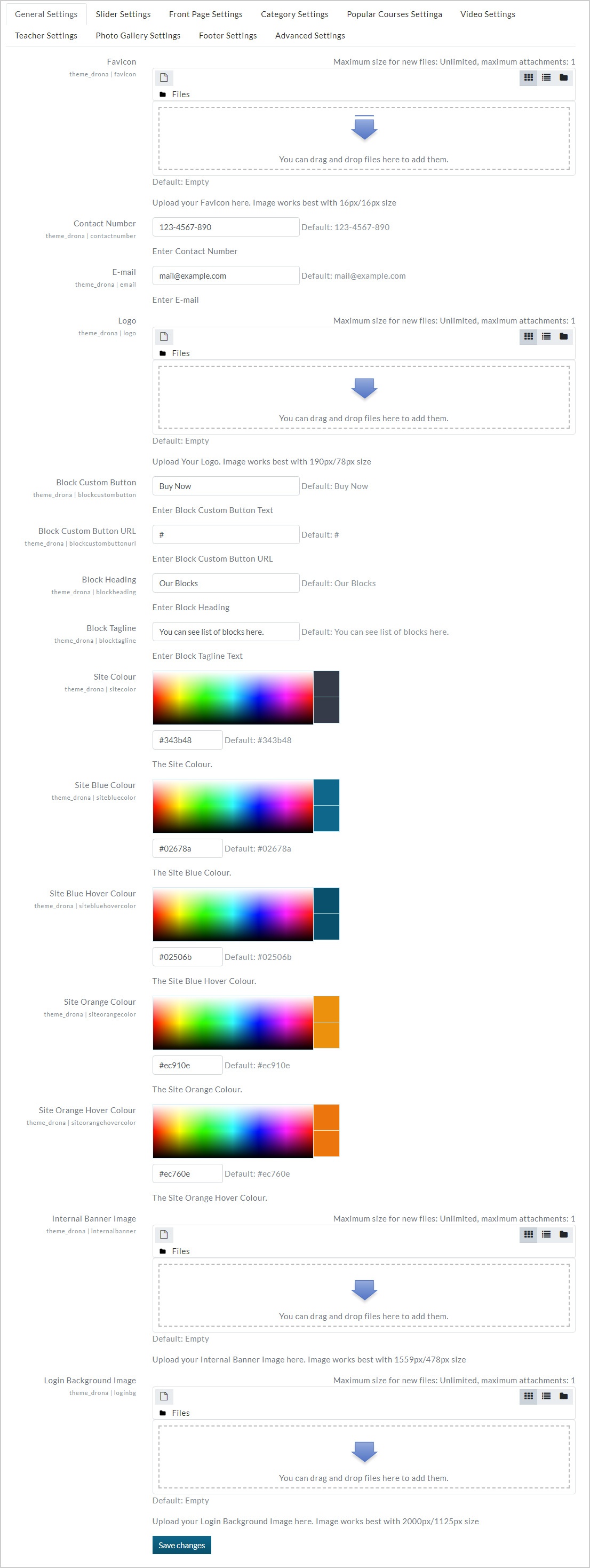
- Upload your logo here
- Upload your Favicon
- Add top header information
- Upload Login background images
- Change theme color's etc...
Slider Settings
Home / Site administration / Appearance / Themes / drona / Slider Settings
- Upload slider images
- Change slider heading and caption etc...
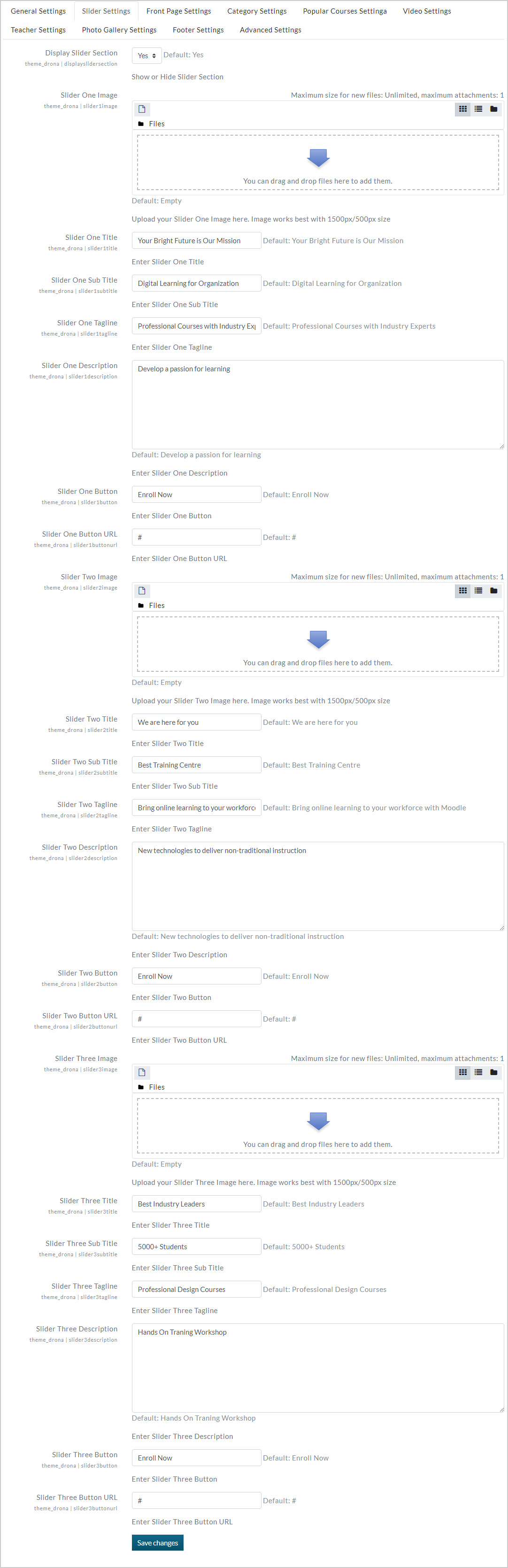
Front Page Settings
Home / Site administration / Appearance / Themes / drona / Front Page Settings
- Customize welcome section
- Set all custom frontpage section as per your need
- Enable and disable option for all custom section
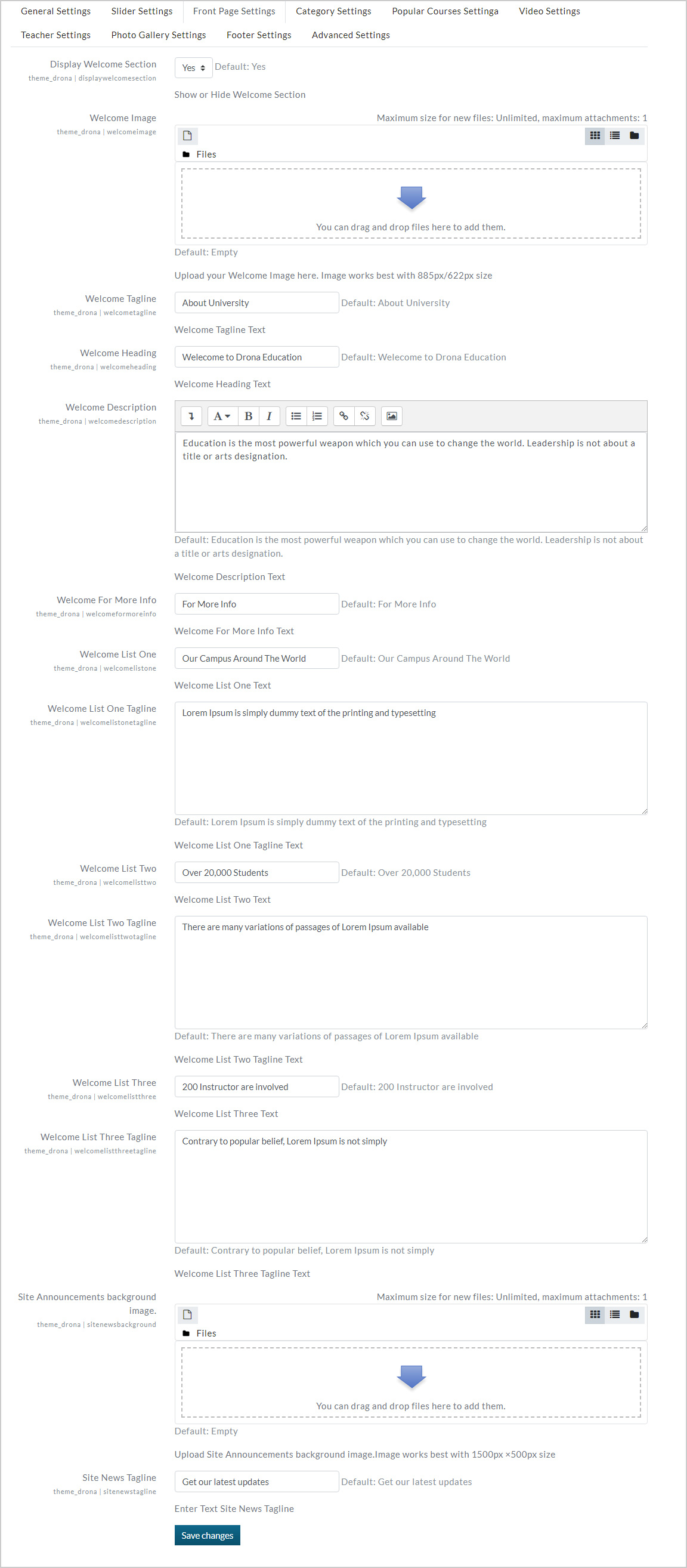
Category Settings
Home / Site administration / Appearance / Themes / drona / Category Settings
- You can upload default category image. And also can upload custom category images through theme settings page
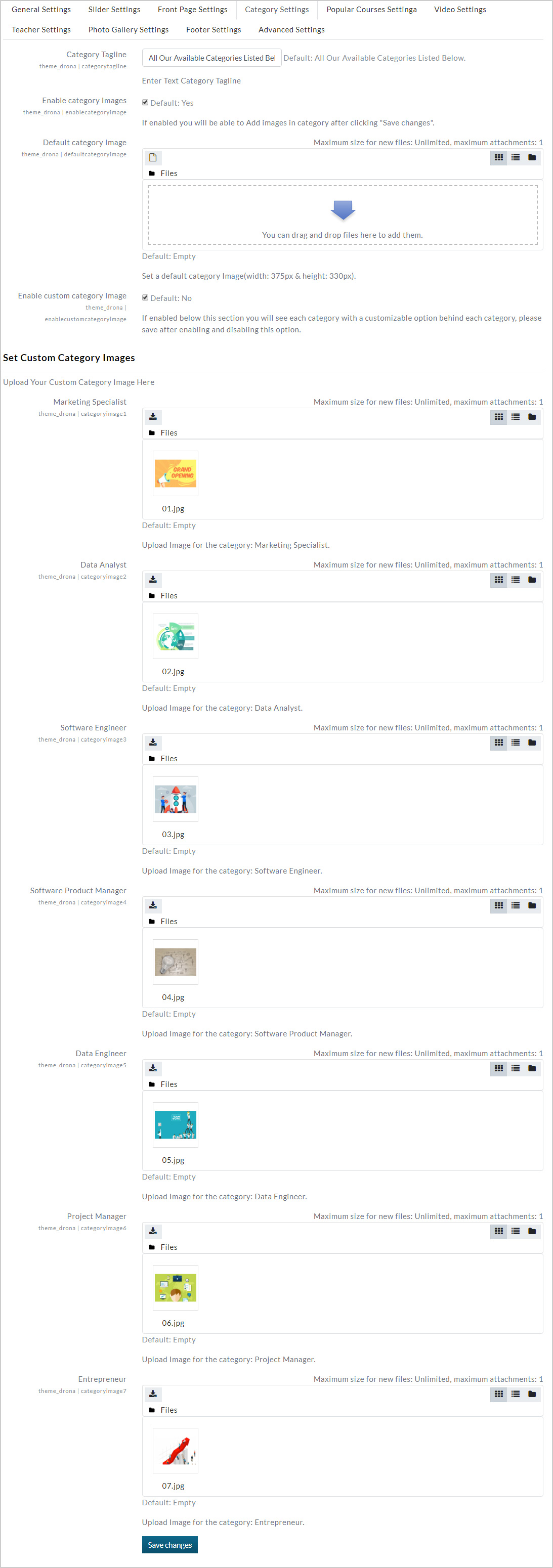
Popular Courses Settings
Home / Site administration / Appearance / Themes / drona / Popular Courses Settings
- You can upload maximum 12 courses with details

Video Settings
Home / Site administration / Appearance / Themes / drona / Video Settings
- You can add video URL with details

Teacher Settings
Home / Site administration / Appearance / Themes / drona / Teacher Settings
- Add your Teacher profile with details here

Photo Gallery Settings
Home / Site administration / Appearance / Themes / drona / Photo Gallery Settings
- Upload your gallery images here with image captions

Footer Settings
Home / Site administration / Appearance / Themes / drona / Footer Settings
- Upload footer logo
- Add important links
- Add footnote etc...